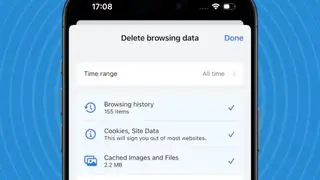iOS 18 Secretly Released! How to Install & Fix Common Installation Issues
iOS 18 has been rolled out for all supported devices, and we're offering a comprehensive guide on the steps to follow to install iOS 18 on your iPhone.
Apple's recent software release introduces significantly enhanced features in essential iPhone apps such as Photos, Messages, Maps, and Mail. Users of the latest models like iPhone 15 Pro, iPhone 15 Pro Max, and models from the upcoming iPhone 16 series will also enjoy advanced Apple Intelligence features soon.
It is important to highlight that downloading the first complete version of iOS 18 is entirely secure. Before its official launch on September 16, numerous beta versions were released by Apple to resolve any critical issues. This ensures that iOS 18 is safe for your device.
Installation Essentials
Installing iOS 18 requires a Wi-Fi connection and a compatible iPhone. Here's a list of iPhones that support iOS 18:
- iPhone SE (2nd, 3rd gen)
- iPhone XS, iPhone XS Max, iPhone XR
- iPhone 11 series
- iPhone 12 series
- iPhone 13 series
- iPhone 14 series
- iPhone 15 series
- iPhone 16 series
Quick Installation Steps
- Navigate to Settings > General > Software Update
- Look for the iOS 18 update notification
- Select Download and Install, then enter your passcode
- Agree to the terms and conditions, and wait for the installation to complete
Detail-Oriented Guide
1. Access Software Update
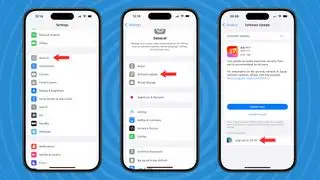
Start by opening the Settings app on your iPhone. Navigate to General > Software Update. If iOS 18 is available for your iPhone, you'll see an 'Upgrade to iOS 18' prompt.
2. Ensure Sufficient Storage
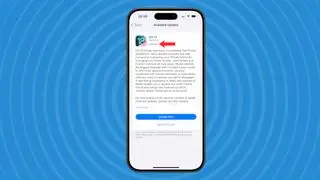
After tapping the iOS 18 upgrade prompt, check the update details page to see the space needed for the installation. Typically, around 10GB is required. Verify adequate storage by going to Settings > General > iPhone Storage. Options like Optimize Photos and Offload Unused Apps can free up space if necessary.
3. Initiate iOS 18 Installation
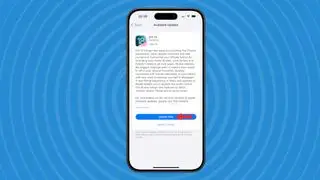
With sufficient storage, you can select ‘Update Now’ or ‘Update Tonight’. Both require entering your passcode and agreeing to terms. For ‘Update Tonight’, ensure your device is connected to Wi-Fi and a charger. ‘Update Now’ will give a download time estimate. Securely plug your iPhone into a power source while awaiting completion. Once updated, your iPhone will automatically reboot with iOS 18.
Troubleshooting
If iOS 18 fails to download, check storage and confirm Wi-Fi connectivity. Should the update stall in the preparing stage, remember it may require some time. Attempt a restart from Settings > General > iPhone storage if necessary.